GLOG for Foundry VTT
Alright, alright, I know what you're thinking. You're about to tell me "Your GLOG does, but it's not MY GLOG, and only MY GLOG really matters." Well, I have good news for you, if you're interested in the potential for setting up a GLOG on Foundry.
Step 1 - Download the pre-built file.
Nab it here. This is a .json file that contains all the hard work I've put into this Foundry-based GLOGhack.
Step 2 - Install Foundry's Sandbox System Builder.
Step 3 - Create a New World
Step 4 - Import the .JSON
Step 5 - Compile the Sheets
In the Actors directory, under "Templates" you'll need to open the NPC and Adventurer templates, and press the "Rebuild Sheet" button. It will refresh the game each time you do, so don't have anything unsaved up.
Step 6 - Set Up Initiative
Finally, to make initiative roll properly, open the System Settings while in-game. All the way at the bottom, set "Initiative Attribute Key" to "prop_init_formula", no quotation marks.
Then you're ready!
How to Use It
Character Sheets
Sandbox works by compiling character sheets from various custom-defined properties, and then allowing players and GMs to modify and use those properties at the table. GMs can also set up some pretty neat automation. Here's an example.
This is a character's "Legend" page. It includes some basic information that is going to be useful for just about any game. If you see something you don't like, you'll have a chance to fix it, I promise.
One of the neat automations I have set up on this page is that pressing the "Culture" label will automatically roll an intelligence check +2. It's a feature I use in my games that allows characters to remember important details about their culture, like the duke's wife's name. Because you live there, your more likely, but not guaranteed, to know those details.
To find that property, you can just search under the Items directory for "culture". It will show you this.
Then, if we open that Item, we see this.
Notice the "Key", that's important. EVERYTHING in Sandbox that can have a key, must have a key, otherwise it doesn't get saved. There's a lot going on here, and the official tutorial for Sandbox HERE: https://gitlab.com/rolnl/sandbox-system-builder explains it all, so I'm not going to. The main things I want to mention are that the little checkbox titled "rollable" is clicked, which adds a bunch of roll options at the bottom. Under Roll Formula you can see 1d20+@{INT}+2. Neat.
But really, the coolest thing on this page is the "Path". It's my word for "Class" but I just like the Path/Steps phrasing better than Class/Template. Feels nice to me.
Anyway, here's what this little feature looks like from the GM perspective if we click the title, "Acrobat" in this case.
Ok, here's how this works. Each of those boxes is a "MOD". The Acrobat Item (The Dev calls them cItems for some reason, not sure on that one.) contains 4 mods, and each of those mods has a condition.
Each Mod is labeled Step # Feats, that's because when the player advances the number back on their Legend page, this item automatically adds the feats from the corresponding step. So at A Acrobats get Evasion and Nimble. At B they get Tricky and Catfall, etc.
How does it do this? Magic. Er... Well... Math. (I promise this blog won't always be about math.) Let me break it down.
Each MOD has the following variables.
- MOD: Just the title.
- TYPE: Mods can do lots of things, like modify or change a property's value, alter a specific kind of roll, etc. This MOD is set to "Item", meaning it will add the listed items to a character's sheet.
- IF: this checks a property's value against another. In this case, it checks if the prop_step_total (Total steps on this path) is high enough to grant a given step's feats. (#{X} makes the mod look for a property named "X" belonging to the item. If you used a "@" instead of a "#" it would look for a property belonging to the character sheet itself.)
- SELECT: This is a variable belonging specifically to Mods that add items. If it's set to "0", it adds all the items. Otherwise, it asks the player to select a number of items from the list equal to the number in the box, so if you have a class that gives certain options at given levels, you can do that.
If you need to make a new class, you can just copy one of the old ones, rename it, remove all the features granted at given levels, and replace them with the ones you want to add.
Also, Magic-Users like wizards and clerics get one more MOD.
This one's pretty simple too. It is a mod that adds to the magic_dice.max property a number equal to 1+the number of steps taken on this path. That means a level 1 wizard gets 2, while a level 2 wizard gets 3 magic dice, and so on. The GM can always manually tick that max up if they want, or can add other items/feats with a similar MOD.
Similarly, fighters get a MOD that adds their Fighter Step Total to their attack rolls, and barbarians get +2*Steps HP.
OK, next page.
Starting from the top, Roll Initiative rolls 1d20+WIS, and if the character is in a combat, it sets their initiative in that combat.
If you want to change that formula, look it up in the "Items" directory. The formula at the bottom, where it says "Auto", is what you're looking for. You can change it to whatever you want, so long as the character sheet has the right properties.
Then we've got defenses.
HP is HP. It has a quirk though. Only the GM can modify the Max.
AC was complicated to set up, but it works nicely.
Essentially, armor sets a hidden "Base AC" property to the armor's "Armor Base" value, then adds DEX, checks it against the armor's max possible benefit, and then sets the ac to the ac_base + the ac_bonus, which increases if you wear a helmet or a shield.
Unless you want to mess with it, you can just change values around under attributes.
Wounds is a short term for Lethal Damage.
Phew...
This post is getting long, and it's getting late. At this point you should be able to read through the Sandbox tutorial (Link Again) and poke around with the Items and Properties I've set up to get a feel for how it all works.
Here's what the inventory page looks like.
And here's a list of every property that references another property, so you know the dominoes that are going to fall if you poke something.
- STR - Referenced by prop_slot_max, and (Along with all the abilities )is an option in prop_skill_ability and prop_hit_ability
- DEX - Referenced by anything that touches AC.
- CON - Referenced by Lethal Damage, (You can click it to roll a con check)
- INT - Referenced by Culture, (Rolls a modified INT check)
- SPELLS - The spell panel only appears if magic_dice.max > 0. I suppose there are reasons you would want to be able to see it otherwise, but it certainly saves space.
- CLASS FEATS - Are referenced by their given classes.
Next time: Please no more math, my brain hurts.
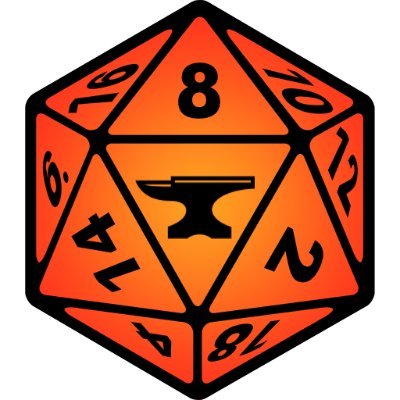


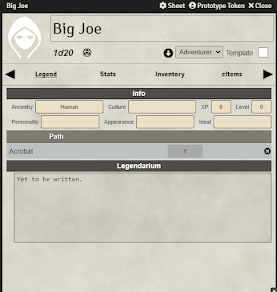



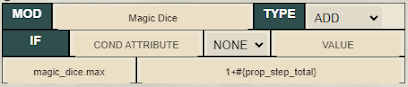




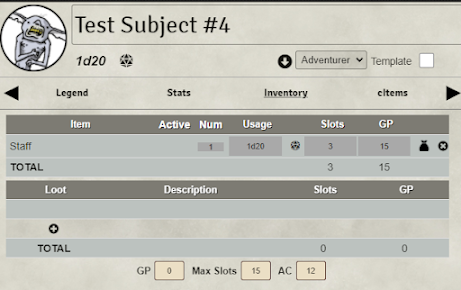


Comments
Post a Comment